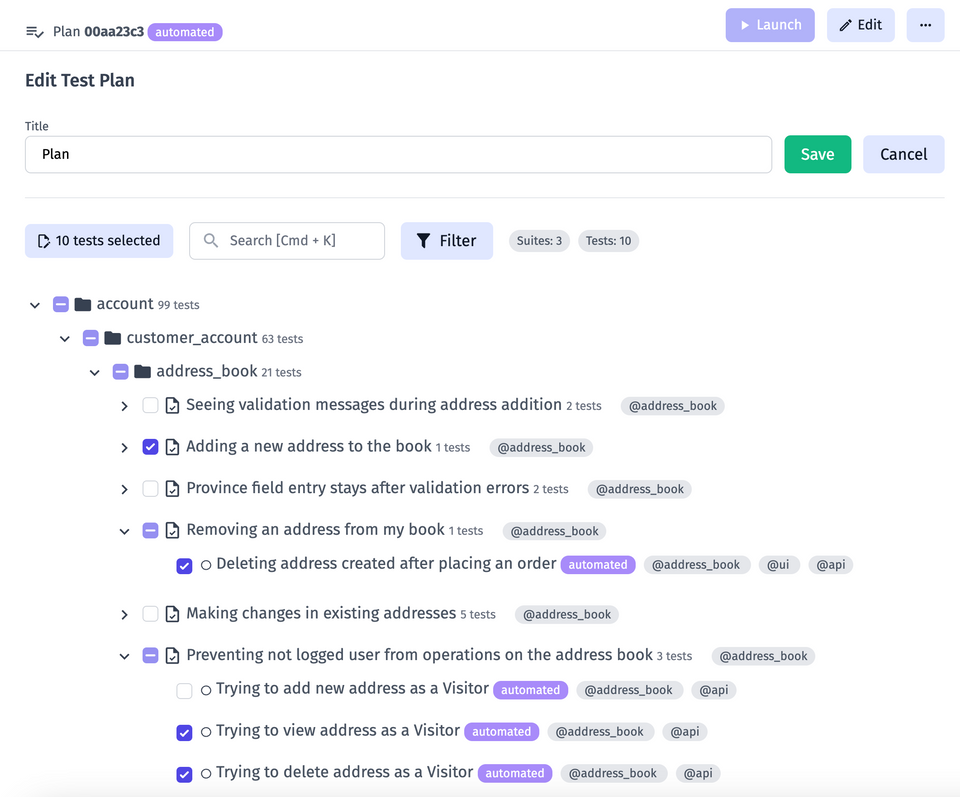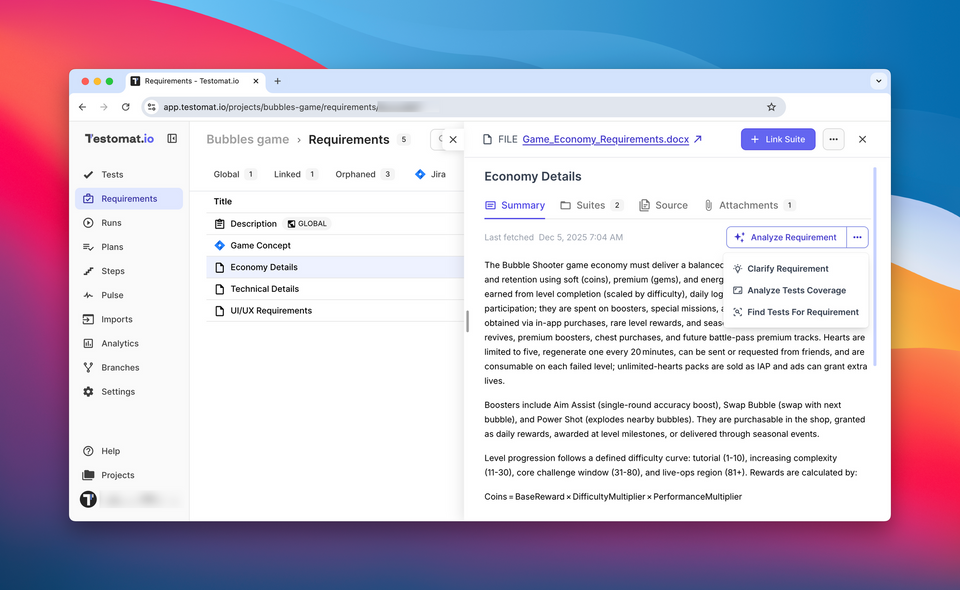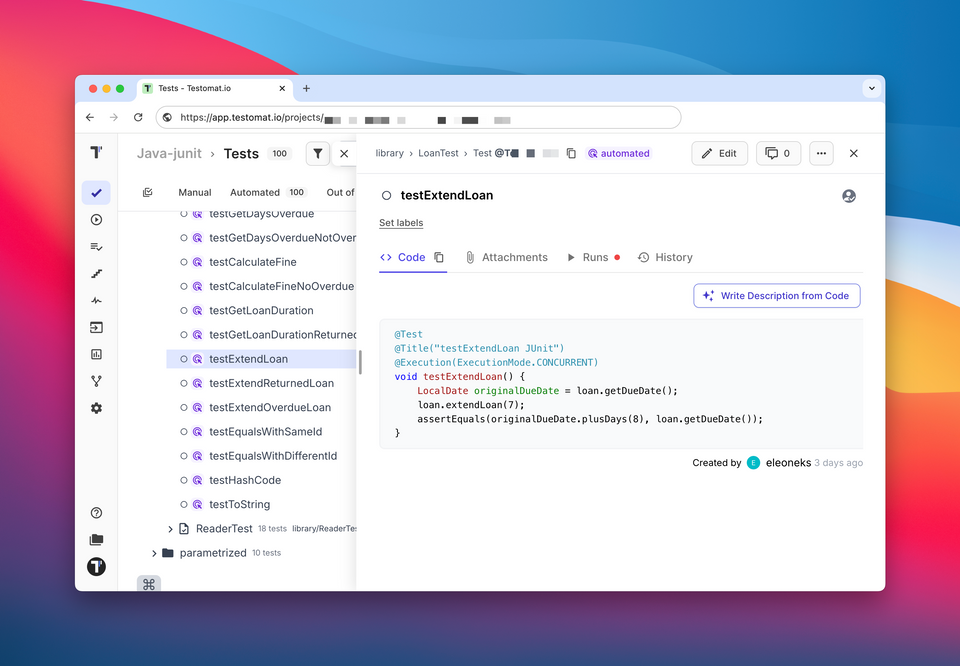Select A Folder And Exclude Unnecessary Tests When Editing A Test Plan.
When creating a test plan, simply choose the desired folder that contains the test cases you want to include. By default, all test cases within the folder will be selected. However, with our intuitive interface, you can effortlessly untick the checkboxes of the individual test cases you wish to exclude from the test plan. This way, you can precisely tailor your test plan to include only the relevant test cases that align with your testing goals.
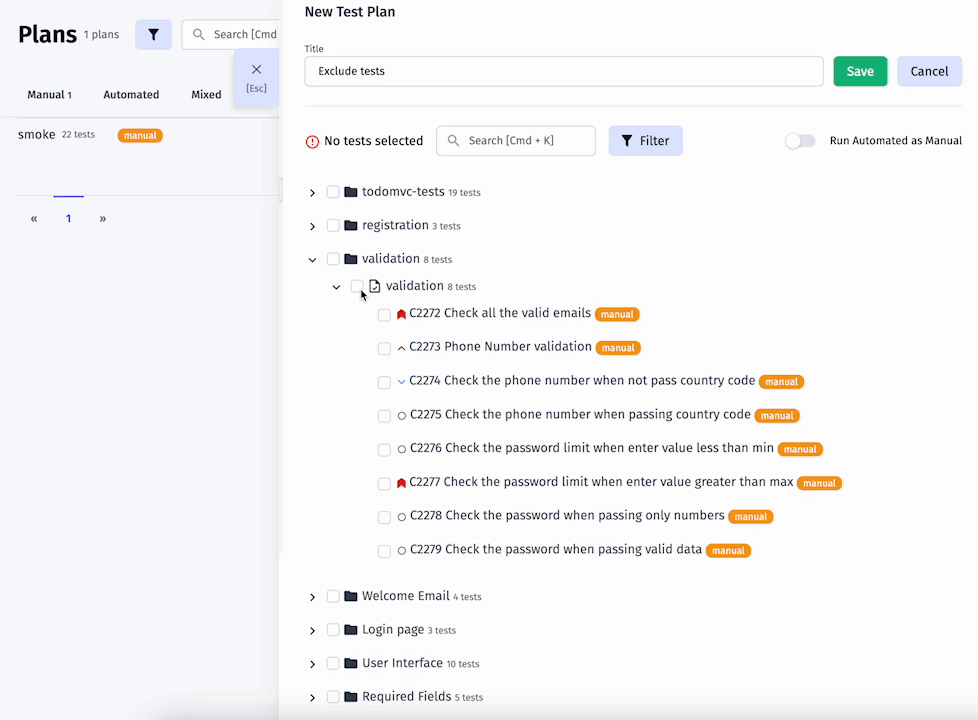
Tests Tree Shows Suites Assigned To The Test Plan
When viewing a test plan, the tests tree presents a comprehensive overview of the included test cases and the suites they belong to. This visual representation helps you visualize the relationships between test cases and suites, facilitating better comprehension of your test plan's structure and enabling efficient test management.
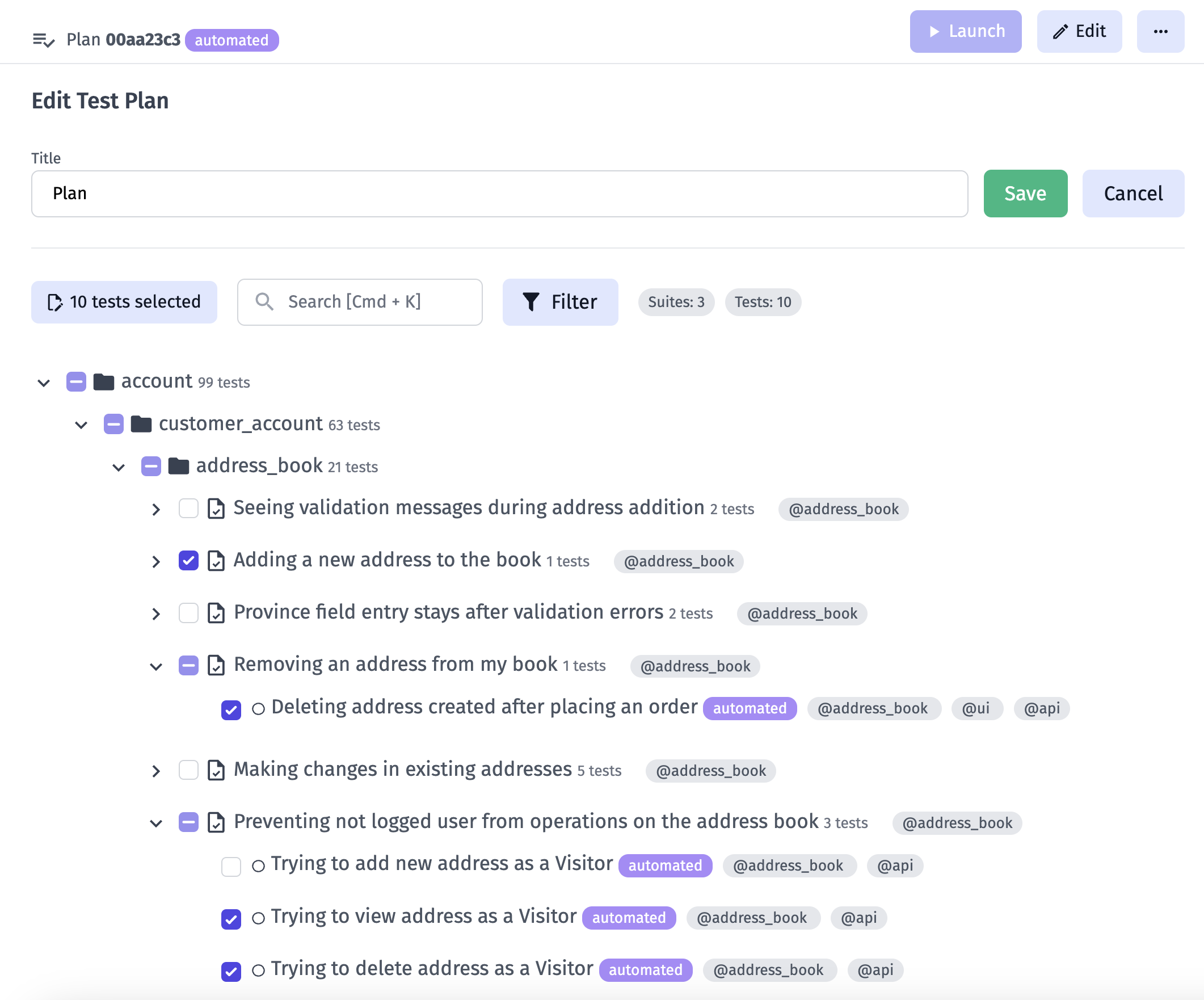
Fixes And Improvements 🛠️
- Increased Branches feature stability.
- Fixed symbols
>and<replacement with > and < in code block. - Fixed UI Freeze after creating a suite with only tag in a title.
- Fixed Company name changing on Company Members page
- Updated status icons on Runs Tab and Combined report page
- Fixed missing BDD Background in Manual Run