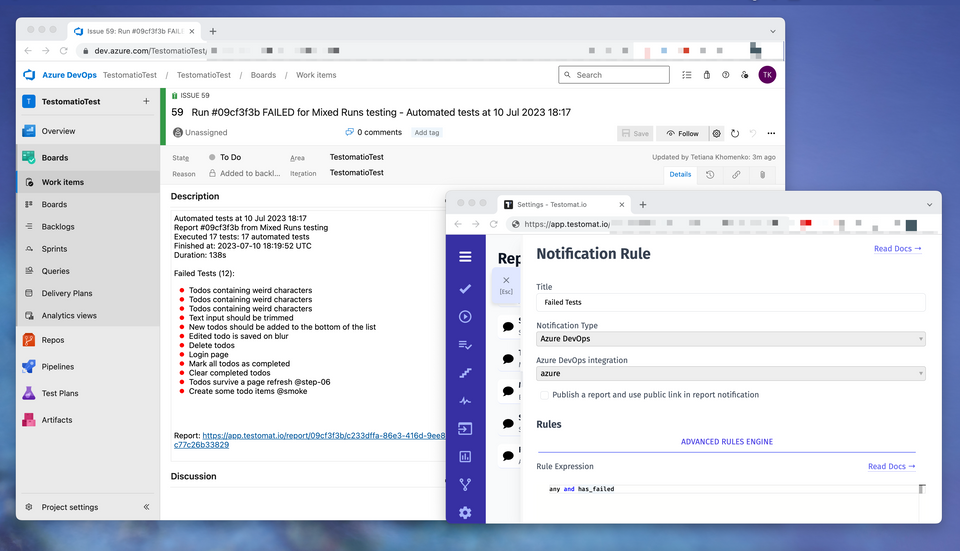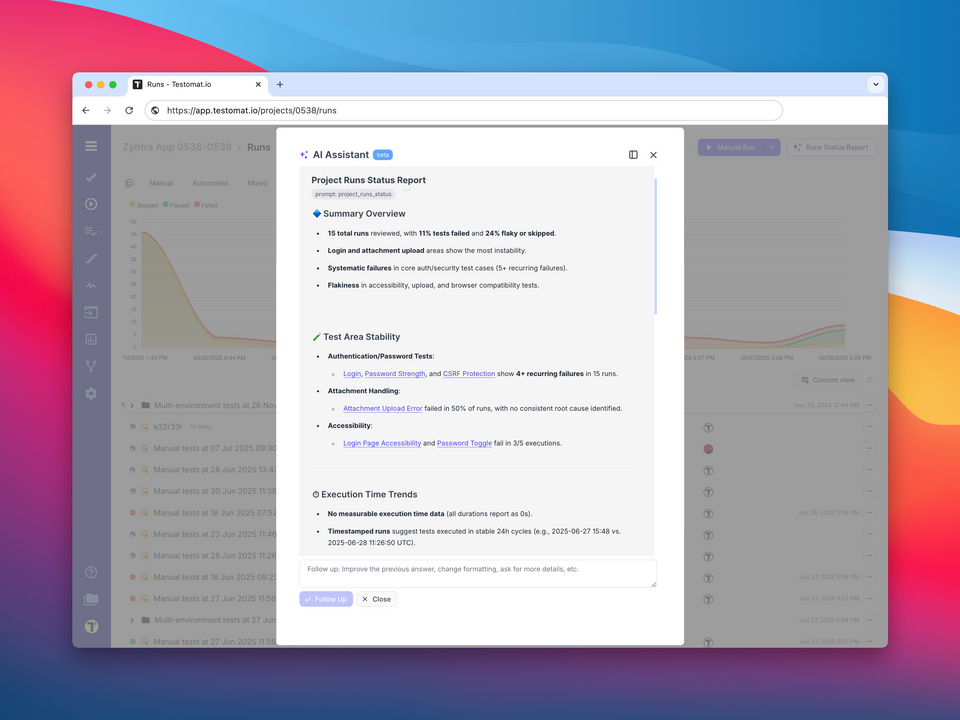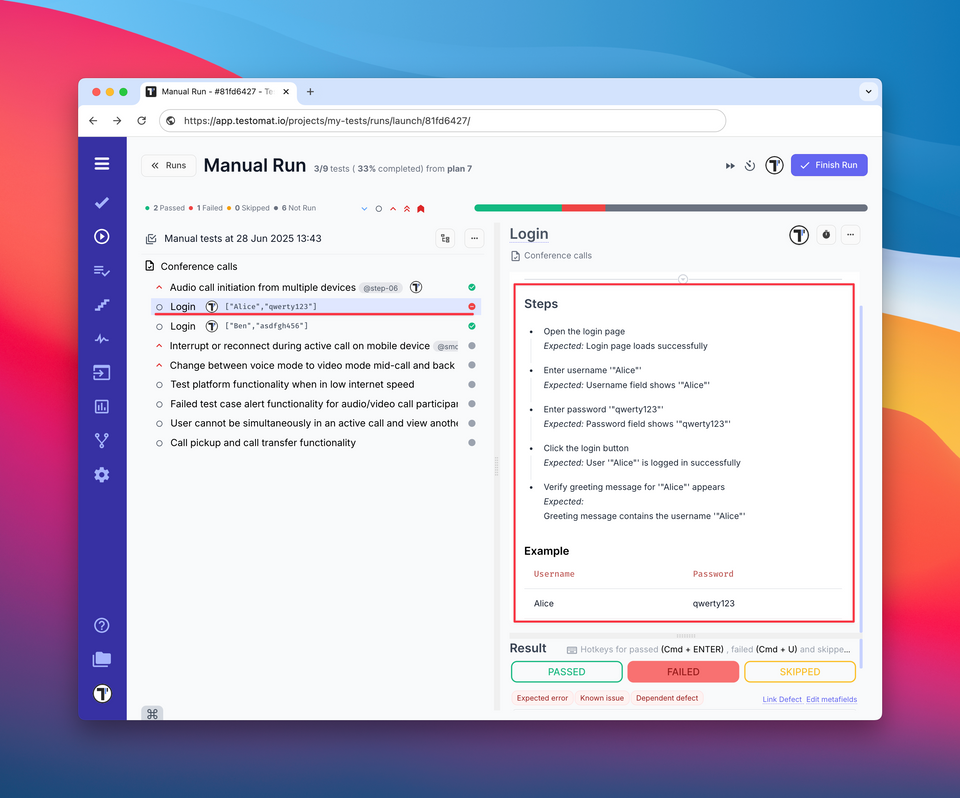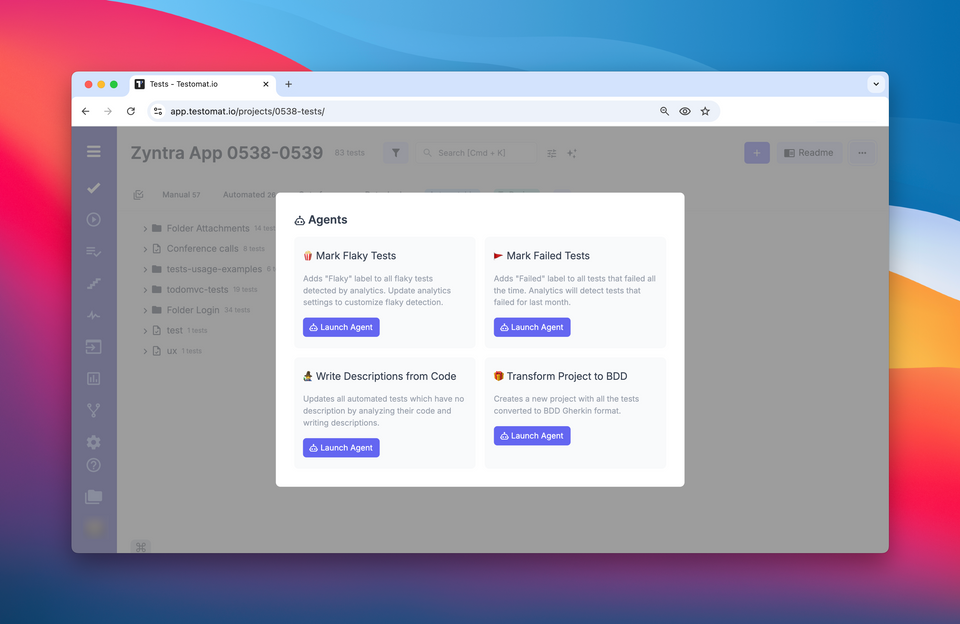Report Notifications For Azure DevOps
With the expanded Report Notifications, users can define specific failure rules within their test management system. Whenever a test run violates these rules, a notification is triggered, and a corresponding Bug ticket is automatically created in Azure DevOps. This integration ensures that issues are promptly captured, tracked, and assigned for resolution within your existing defect management workflow.
How to Enable Report Notifications For Azure DevOps?
-
Connect your Azure DevOps project in Issues Management System Settings for the project. You can find instructions here
-
Setup Azure DevOps in Report Notifications SEttings when creating a new Notification rule
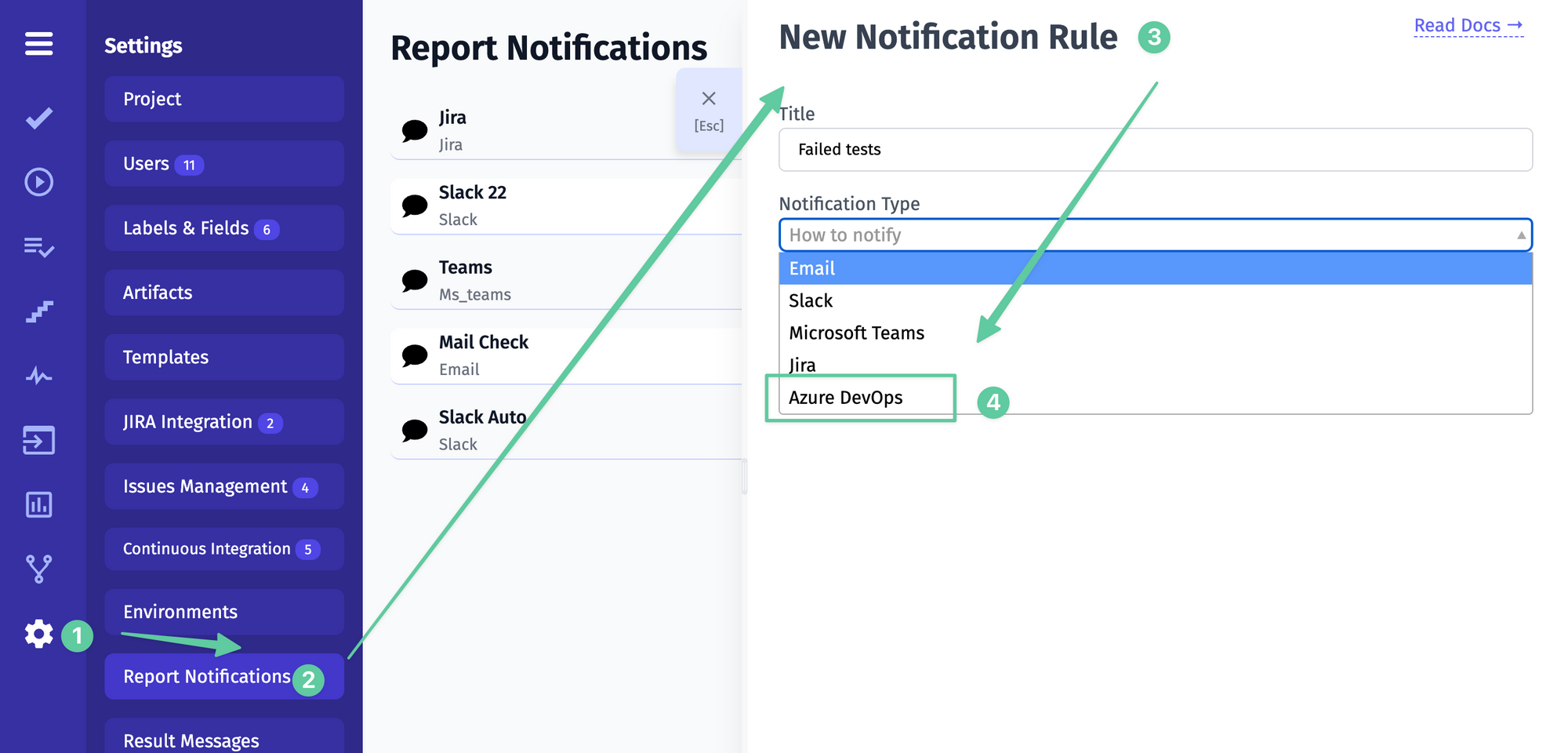
Fast-Forward Test Execution
With the Fast-Forward feature, once a tester adds the result of a test case within a test run, the system automatically transitions to the next test case. This eliminates the need for manual navigation and reduces the time spent on repetitive actions, allowing testers to focus on executing test cases and maintaining a steady testing pace.
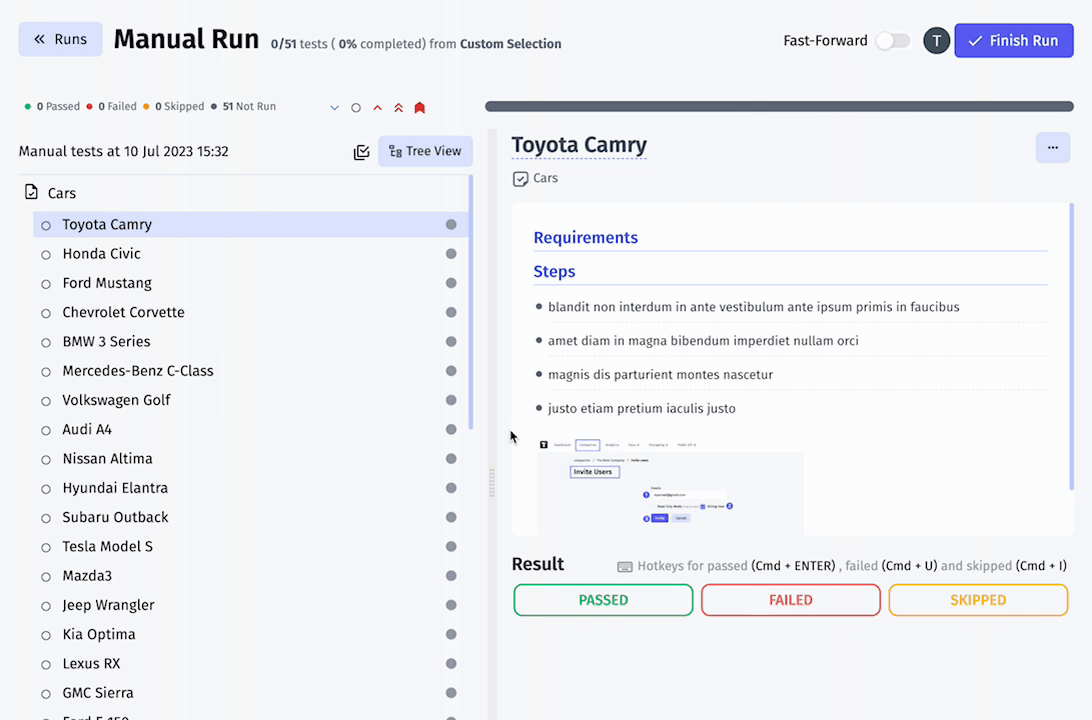
Test Versioning for Test Runs with Reset Version Function
Our enhanced Test Versioning ensures accurate association of test versions with Test Runs. Each test run captures the specific test versions used during execution, providing a historical context for test results. Additionally, with the Reset Version function, users can conveniently modify and select the desired test versions within a test run, enabling precise tracking and reporting of test outcomes.
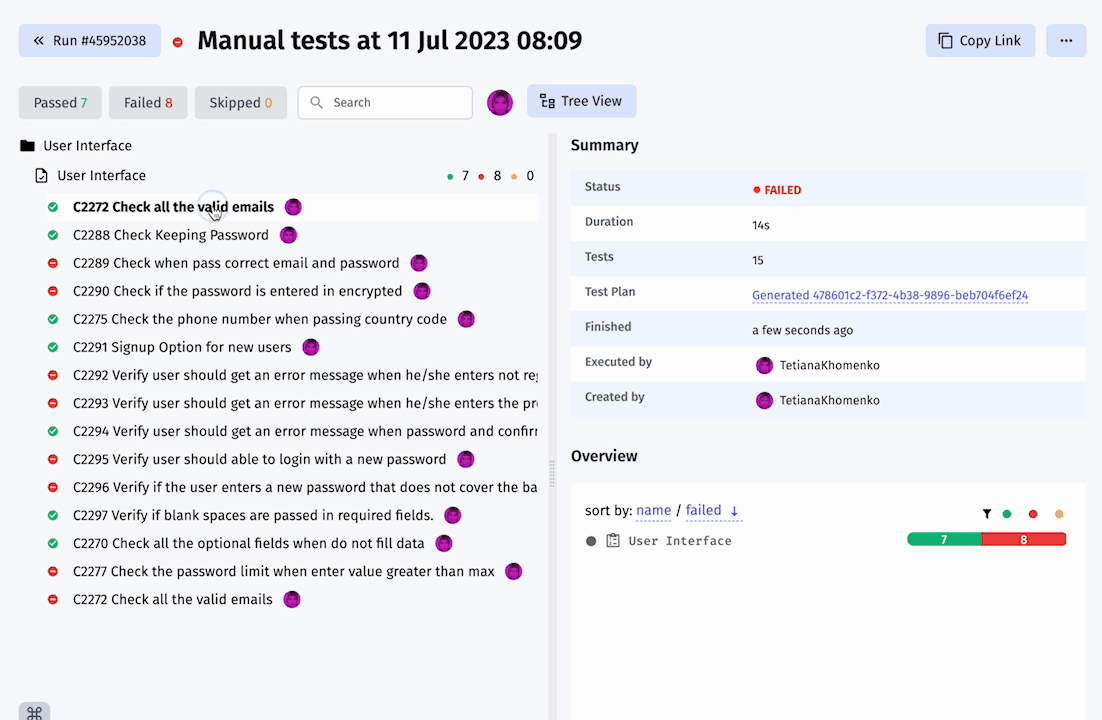
Enhanced Test Runs UI for Better Color Recognition
The enhanced Test Runs UI incorporates accessibility considerations to support individuals with color vision challenges. We have carefully selected colors, added alternative visual indicators, and optimized the contrast to ensure clear differentiation between test and run statuses. This allows users to quickly identify the status of tests and runs, enabling them to navigate and interact with the system with confidence.
Here are some simulation examples:
No red
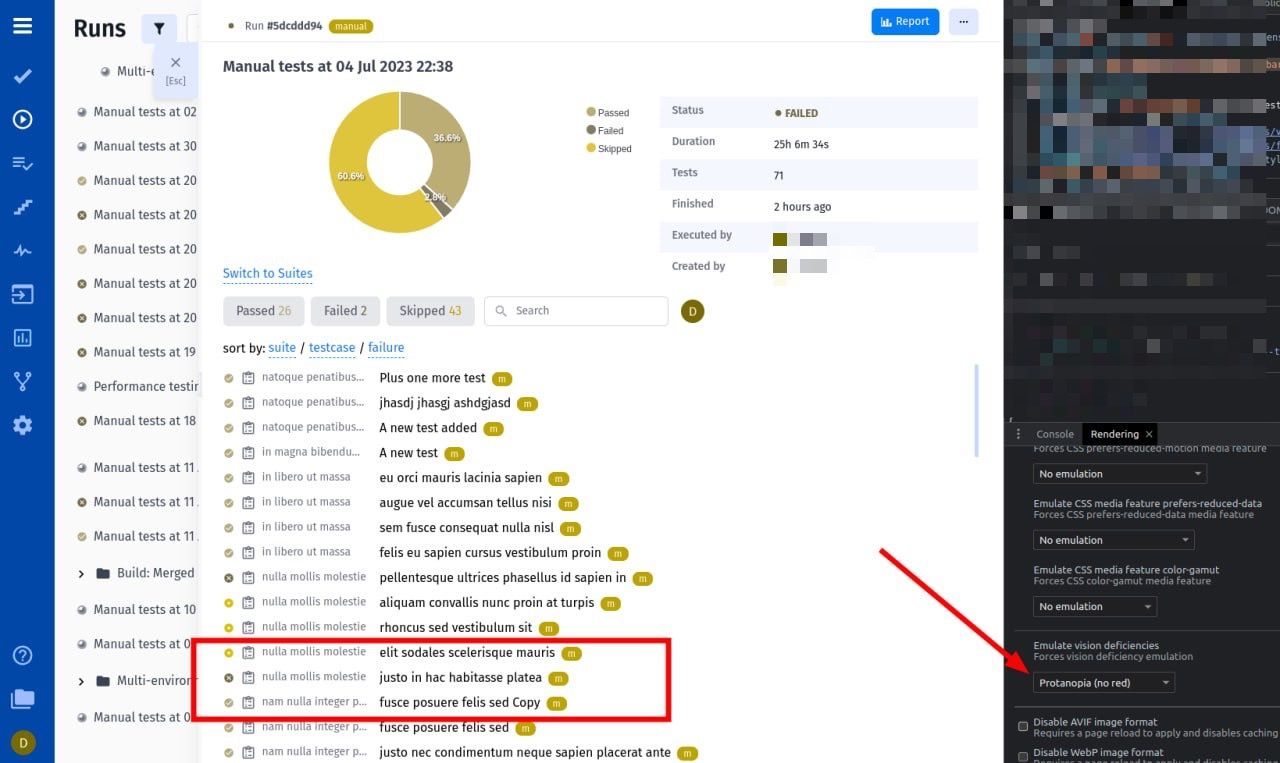
No color
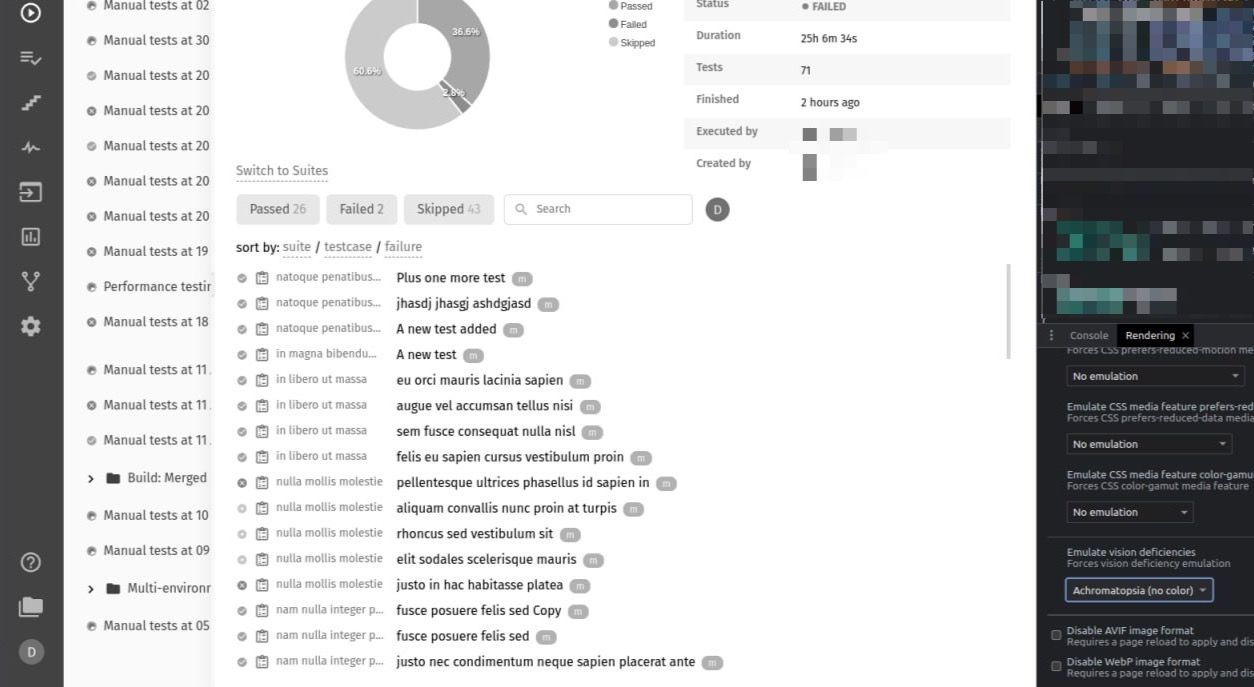
No blue
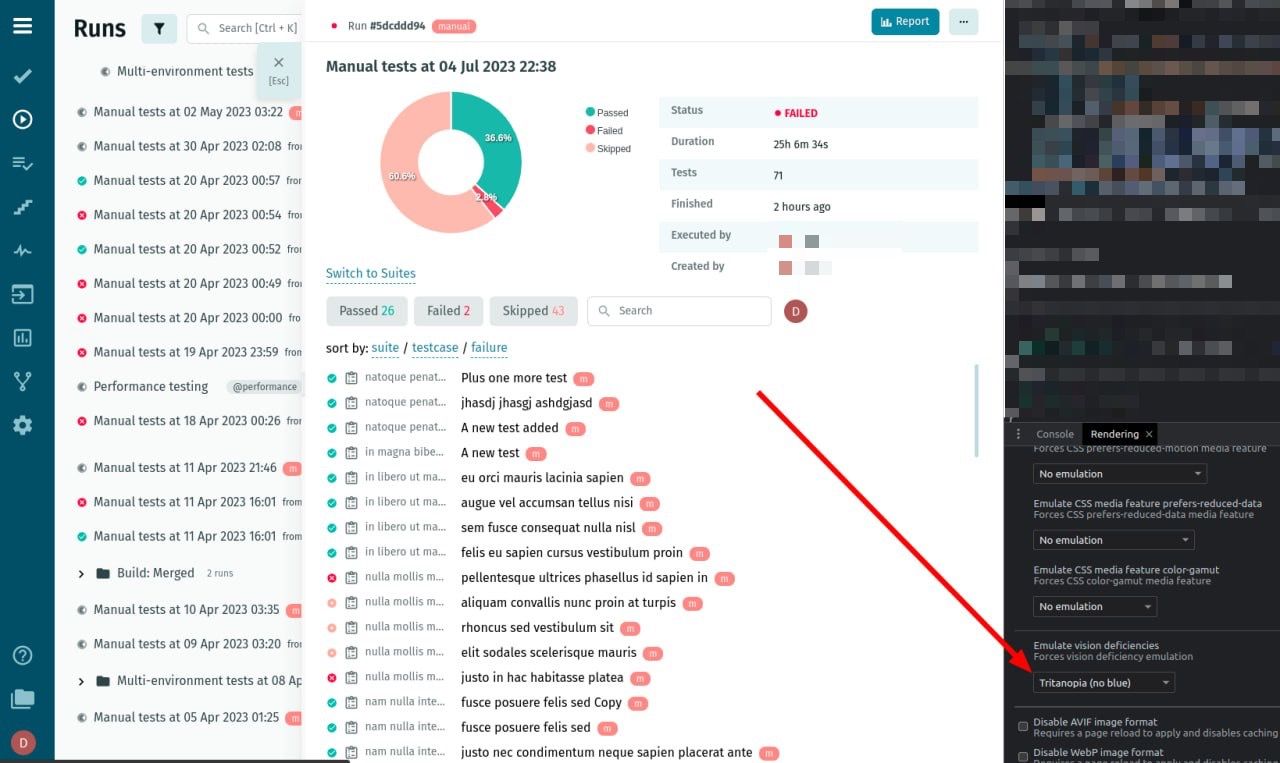
New Icons for Test and Step Statuses
With new icons, each test and step status is now visually represented by a distinct symbol. These icons are strategically designed to convey the status information at a glance, making it effortless for users to quickly assess the progress and outcomes of their tests and individual test steps. These intuitive icons provide clear and easily recognizable representations of test and step statuses, enhancing the overall usability and comprehension of your testing process.
![]()
Convert Folder to Suite and Vice Versa
Our Convert Folder to Suite and Vice Versa feature empowers users to easily switch between folder and suite structures within their test management system. Users can convert existing folders into test suites to create a more granular breakdown of test cases or convert suites into folders to consolidate related tests.
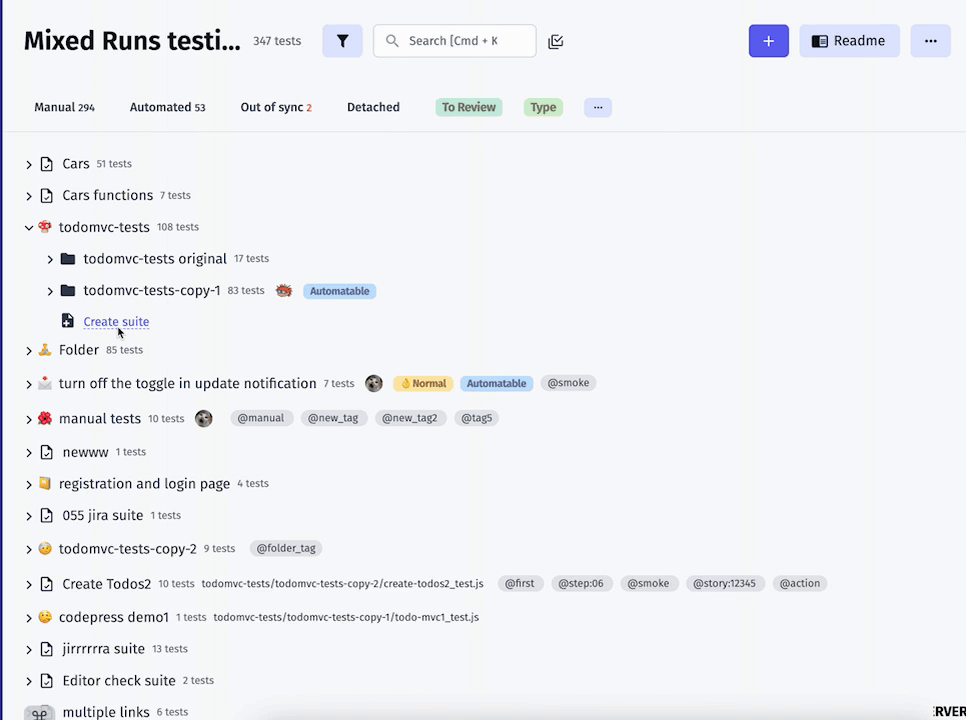
Counter To JIRA Integration Setting
The Counter feature in the JIRA Integration Setting displays a real-time count of the linked JIRA projects within your test management system. This information is readily available, allowing users to see at a glance how many JIRA projects are integrated. The counter updates dynamically as projects are linked or unlinked, providing an accurate reflection of the current status.
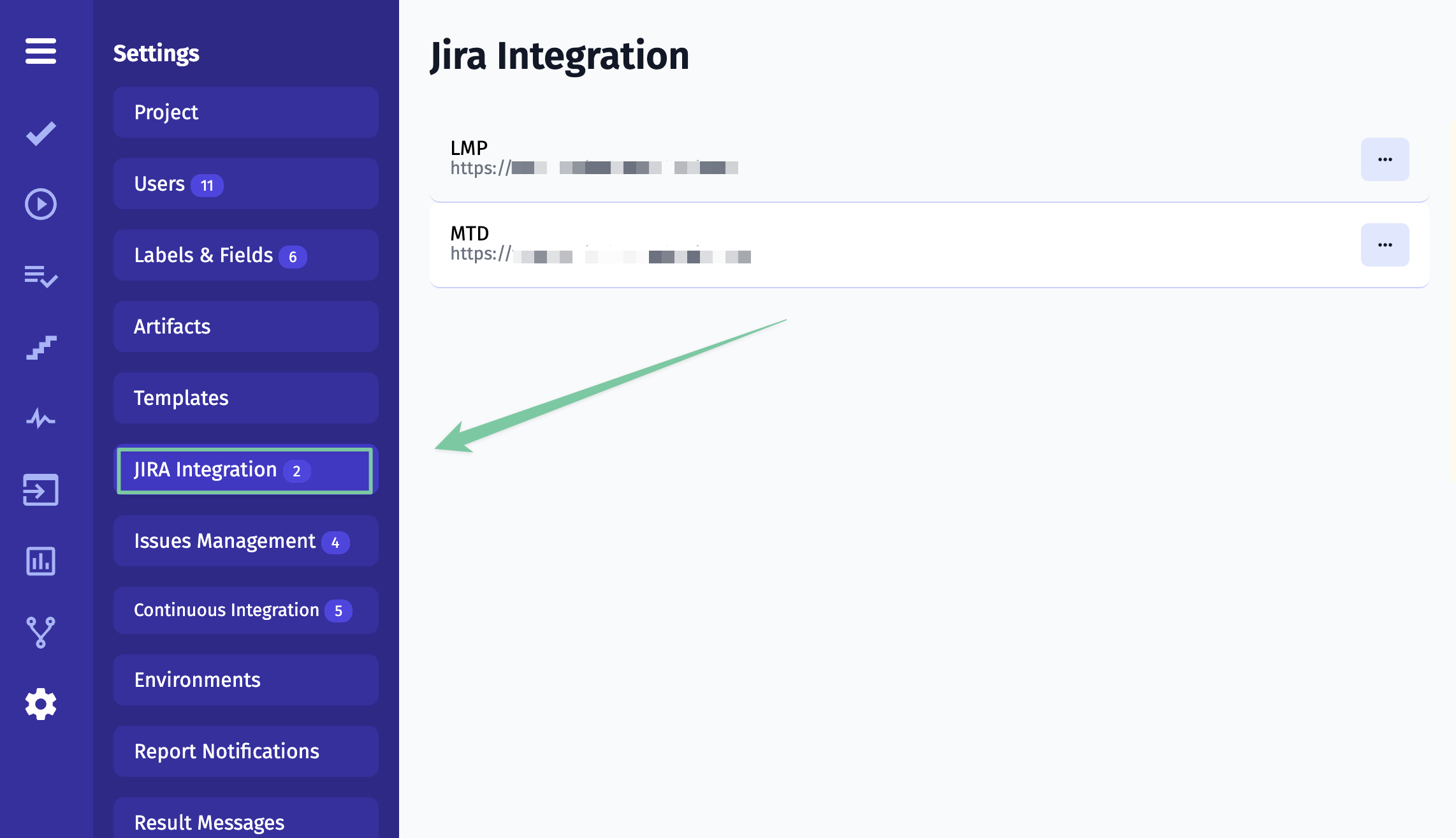
Fixes And Improvements 🛠️
- Re-naming project from a Dashboard throws 500 error
- Not possible to click on cases in the tree on the left after relogin
- Fixed sending confirmation instructions mail after registration with Google
- RunGroup combined report is wrong in combined report
- Removed Jira plugin 100 tests limitation for Manual Run screen
- When opening a deep node in the tests tree, multiple scrollbars appear in the window
- Typo in hyperlink for Github CI Connection Configuration tab
- Fixed Copy to clipboard button