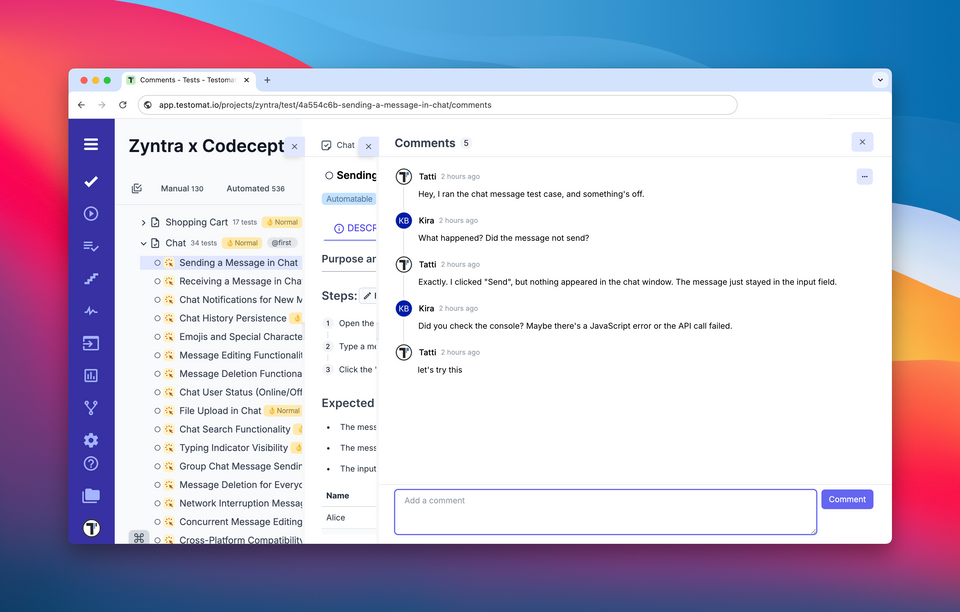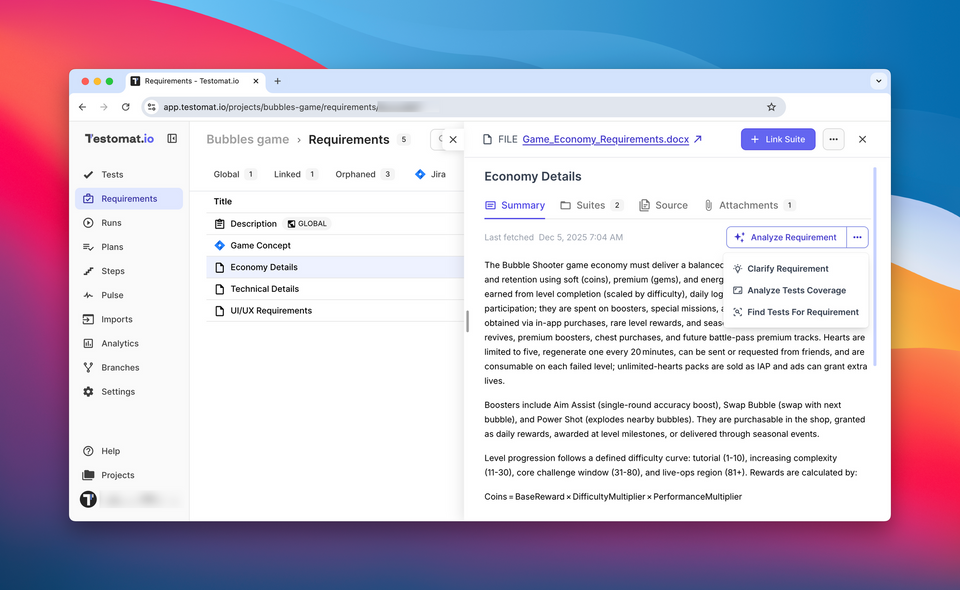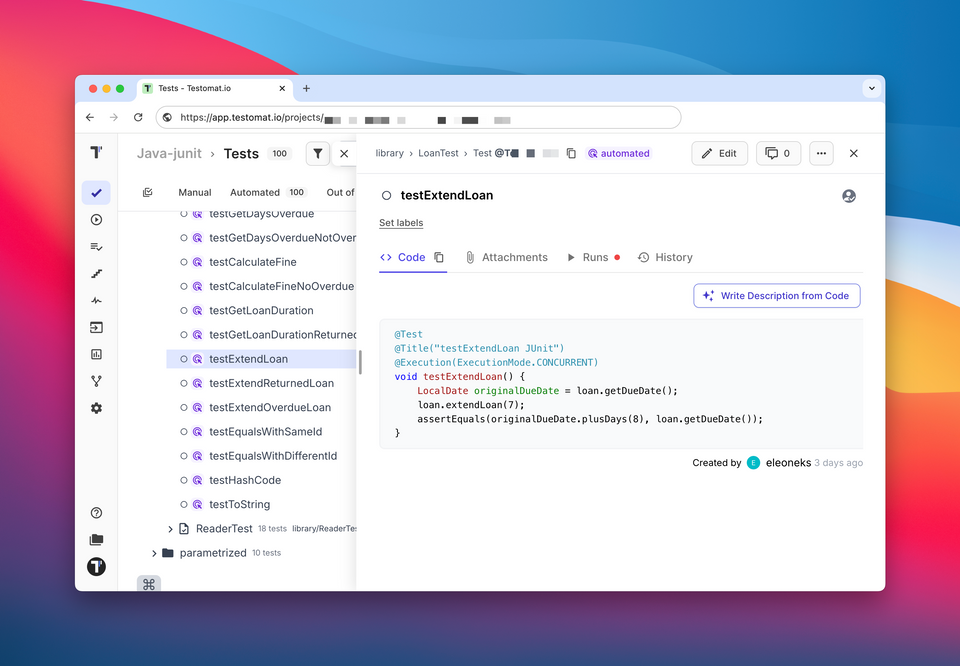💬 Comments for Test Cases
You can now add comments directly to individual test cases. This makes it easy to discuss details with your team, share context, and decide what actions to take next—whether to fix, update, or remove a test. Great for collaboration around flaky tests, unexpected failures, or test ownership questions.
Common use cases:
- Clarify why a test is failing (e.g., due to a known bug or environment issue)
- Ask a teammate for input on expected behavior
- Link to a related ticket or external discussion
- Leave a note about test setup or edge cases for future reference
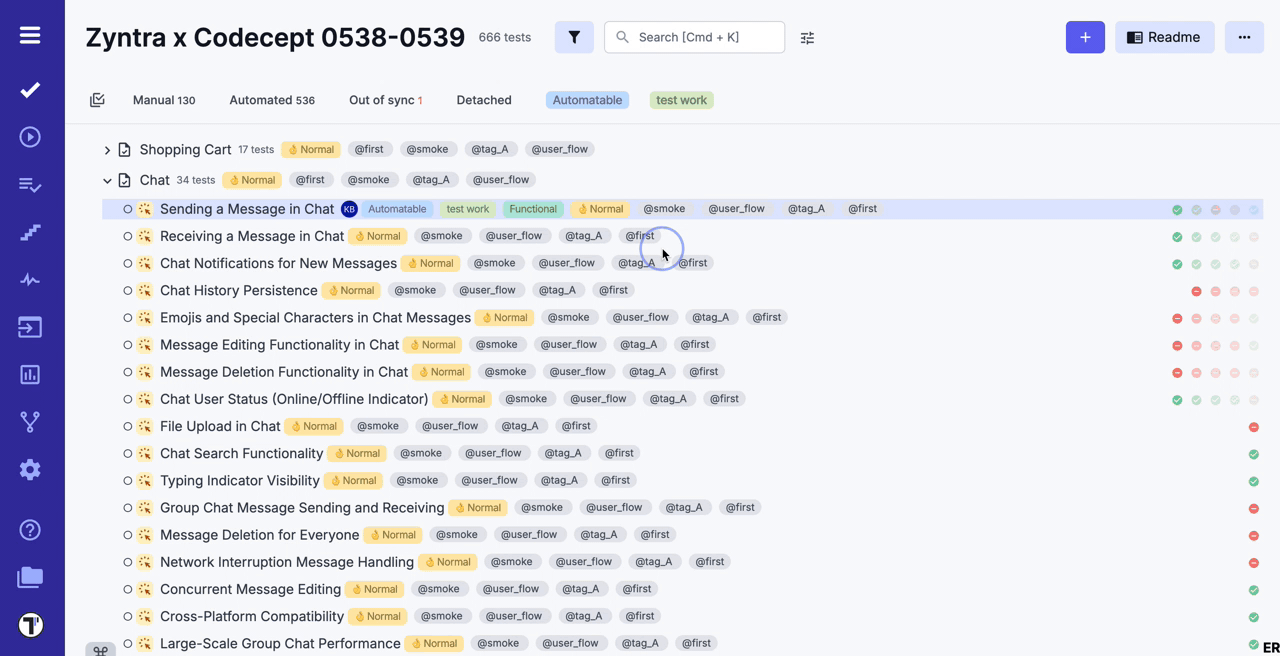
🎯 Improved Test Status Icons
We’ve updated the icons that indicate a test’s status — whether it's manual, automated, or detached. The icons are now more consistent and clearly styled.
They’ve also been repositioned to appear right before the test title, making it easier to scan and identify the status at a glance.
![]()
🔁 Advanced Relaunch for Manual and Mixed Runs
Advanced relaunch is now available not only for automated runs, but also for manual and mixed runs.
This allows you to selectively relaunch failed or specific tests within any type of run, giving you more control and flexibility—no matter how the test execution was initiated.
✏️ Edit Steps Available Without Description
You can now use the Edit Steps feature even if a test case doesn't have a description yet.
Previously, this option was only accessible when the “Steps” heading was present in the description. Now, it's available directly from the extra menu, making it easier to add or update steps at any point in your workflow.
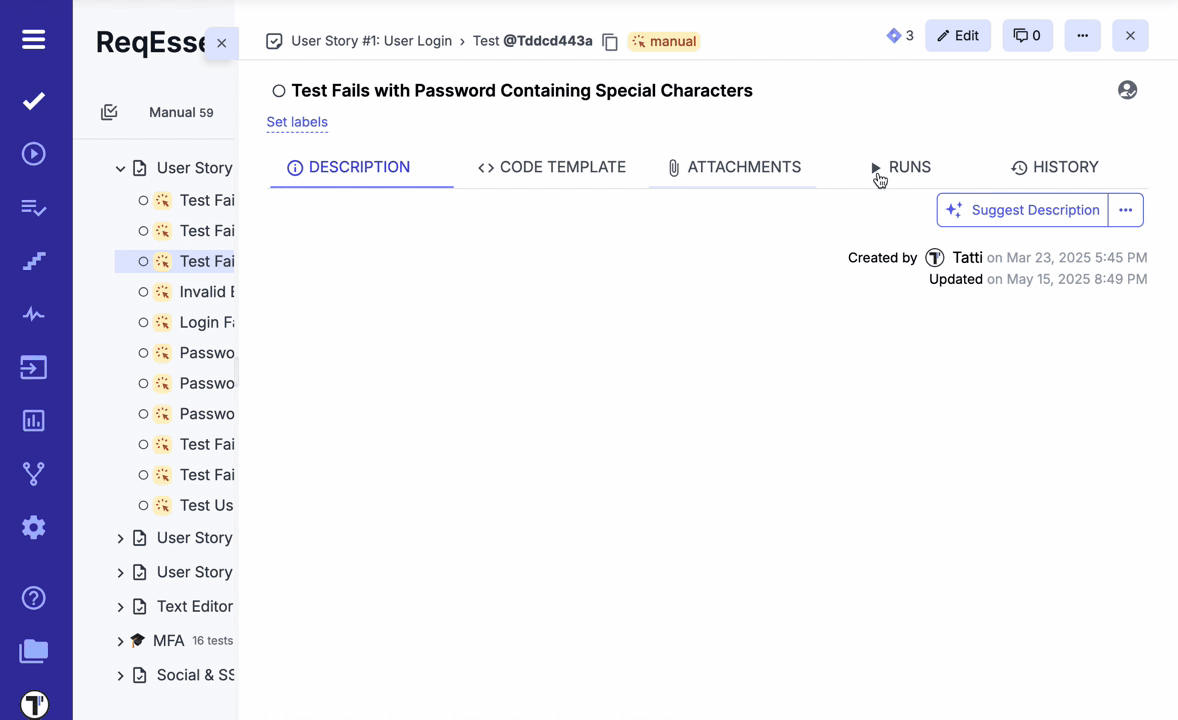
🛠️ Fixes and Improvements 🛠️
- Fixed rendering unordered list child items in markdown editor https://github.com/testomatio/app/issues/1098
- Fixed test content disappearance without saving in Block-based editor https://github.com/testomatio/app/issues/1317
- Improved user management for Manager role https://github.com/testomatio/app/issues/1322
- Added more visibility to AI features with clearer UI